Short Answer
Choose Distribute App from the Additional Options Menu (three dot menu) at upper right of the Graphical Analysis Pro app screen and follow the instructions to distribute the app to your students.
If your software is not yet activated, use your license key to activate your own copy of Graphical Analysis Pro. Your license key will be listed on the page you see after signing into your vernier.com account.
Note: students should not create their own accounts on vernier.com.
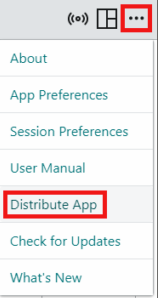
Longer Answer with Detailed Instructions
In order for your students to activate the Graphical Analysis Pro features on their device(s), they need to enter the license key. Distribution of the license key is best done by sharing a special link available from the Graphical Analysis app that has the Pro features activated. The link can be given to students via email, web page posting, text message, or other means. Instructions for accessing the link are given below.
Accessing the License Key Link in Graphical Analysis Pro
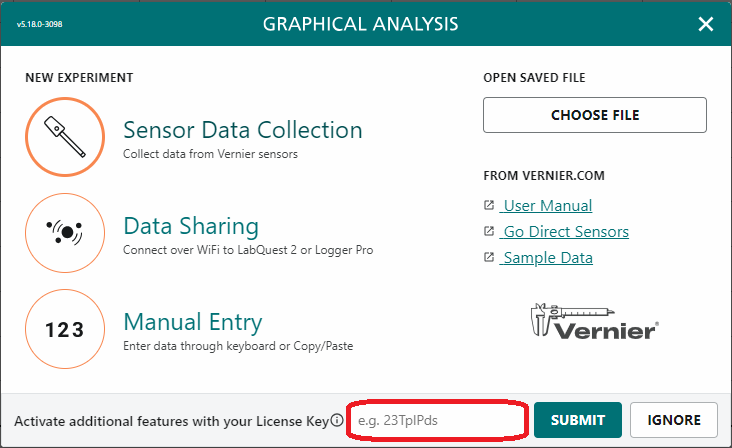
Launch Graphical Analysis.
If you have not yet activated the pro features on your app, enter your license key then click or tap ![]() .
.
Click or tap close to dismiss the New Experiment box.
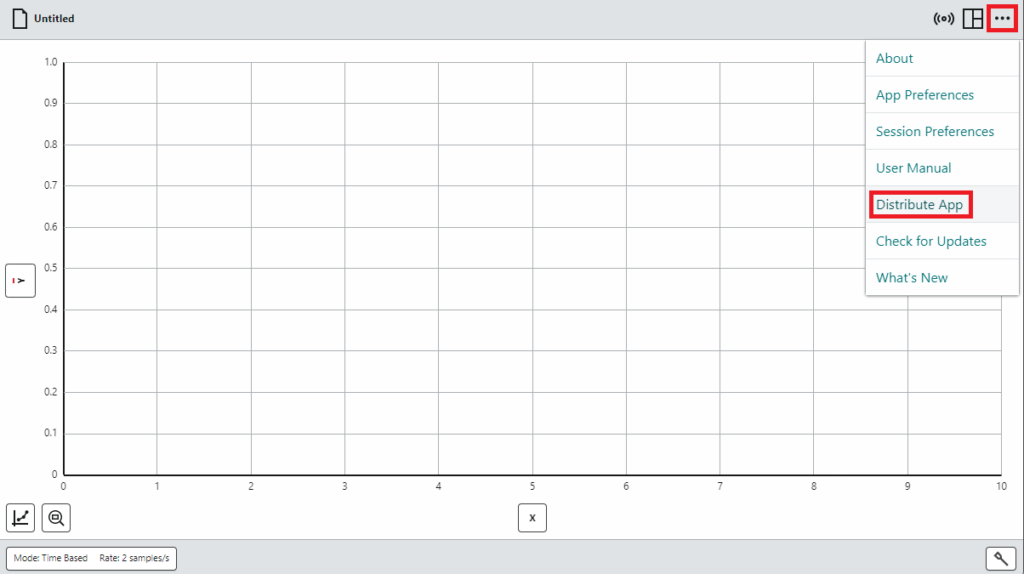
Choose Distribute App from the Additional Options Menu (three dot menu) at upper right of the Graphical Analysis app screen.
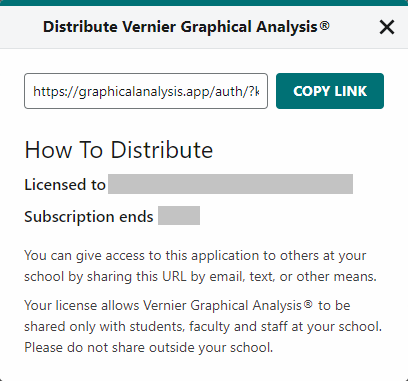
Click or tap ![]() to copy the customized web link to the clipboard.
to copy the customized web link to the clipboard.
Paste the link in an email, on a web page, in a text message, or other document and share it with your students.
Note: The license key link should never be posted or distributed so that others outside your immediate school or college department can access it.
Using the License Key Link
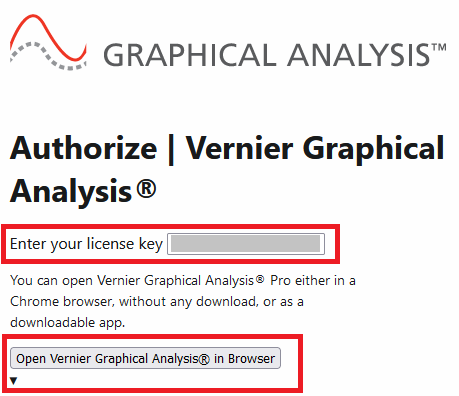
Click or tap the link provided. The link will take students to a web page with the license key shown.
If needed, students can access the web version of Graphical Analysis, https://graphicalanalysis.app, or access the various installers from this web page.
Note: The License Key web page does not require a login or collect personal data.
Activating the Pro Features using the License Key
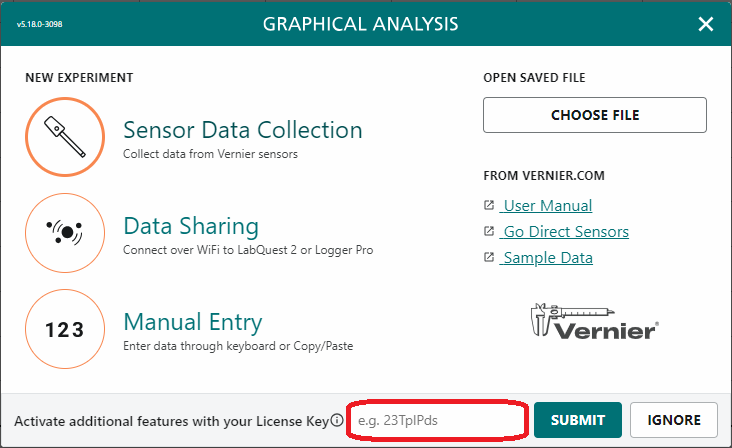
To activate the Pro features, launch Graphical Analysis and enter the license key
Enter your license key then click or tap ![]() .
.
Click or tap close to dismiss the New Experiment box.
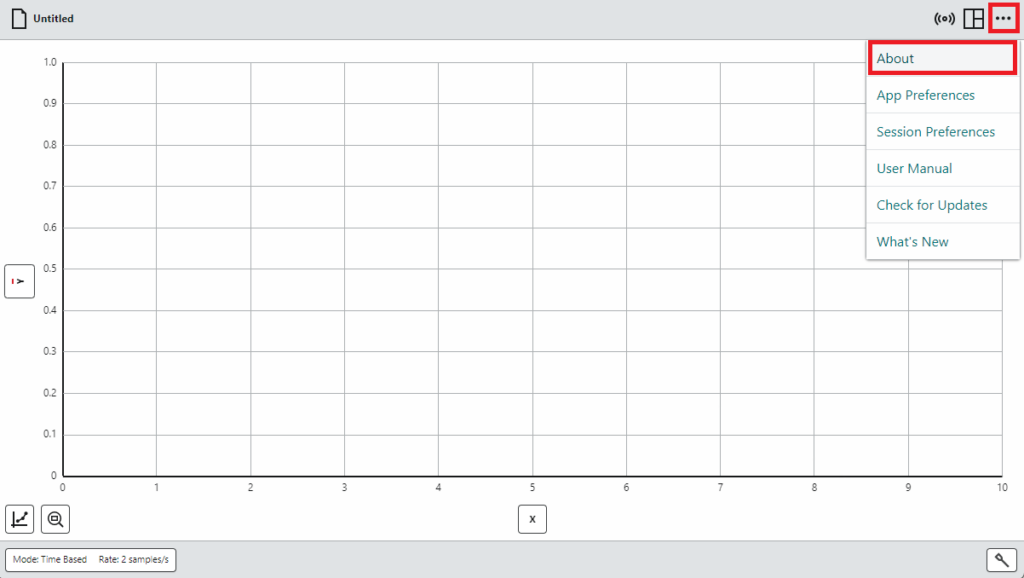
If your students do not see a license key entry field on their New Experiment box, they can enter the license key from the About screen.
To access the About screen, choose About from the Additional Options Menu (three dot menu) at upper right of the Graphical Analysis App screen.
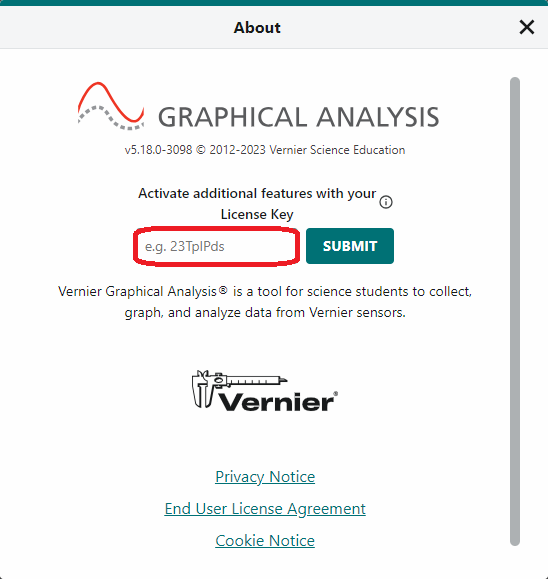
Enter your license key then click or tap ![]() .
.
Click or tap close to dismiss the About box.
Related Information
- How do I share Vernier Video Analysis with students?
- How do I activate Graphical Analysis Pro?
- How do I access Graphical Analysis Pro and Vernier Video Analysis License Keys from my account on the Vernier website?
- What features are available in Graphical Analysis Pro that are not available in the free version?
- Graphical Analysis Pro Troubleshooting and FAQs
