The LabQuest 3 screen by far consumes the most power on the device. Because of this, we have implemented power saving features that help preserve battery life between charges. LabQuest has three power profile options for you to modify the time your LabQuest is idle before the screen dims and eventually shuts off.
To change your power profile, choose Light & Power from the Settings screen and adjust the profile as needed.
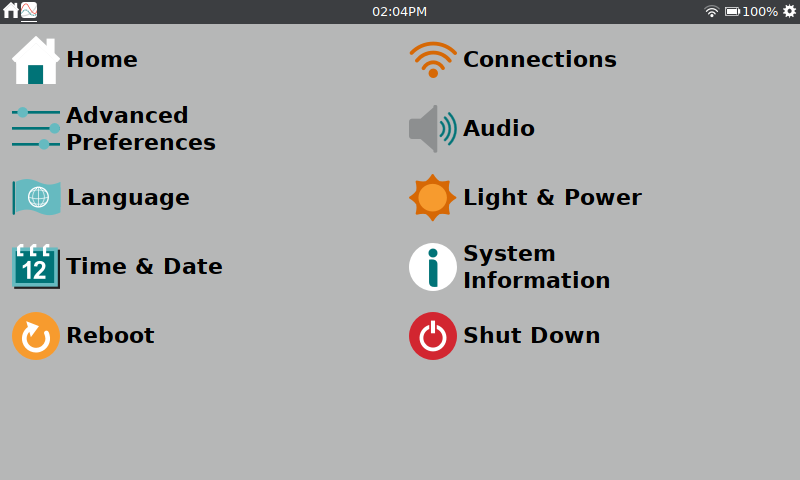
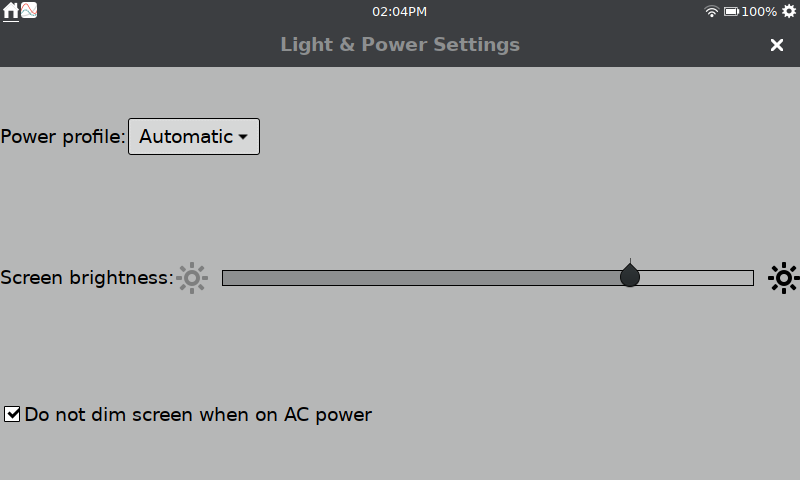
Automatic Profile
This profile will switch between the Battery and AC profiles below depending on how you are powering¹ your unit. This is the default profile.
Battery Profile
WHEN IDLE
● Screen dims after 2 minute – Tap the screen or use the power button to recover
● Screen powers off after 5 minutes (Sleep) – Tap the screen or use the power button to recover
● LabQuest powers off (Suspend) after 45 minutes – Use the power button and restore the autosaved file
WHILE COLLECTING
● Screen dims after 5 minutes
● Screen powers off after 15 minutes (Sleep)
● LabQuest will not power off
AC Profile
WHEN IDLE
● Screen dims after 5 minutes
● Screen powers off after 15 minutes (Sleep)
● LabQuest powers off (suspend) after 90 minutes
WHILE COLLECTING
● Screen dims after 15 minutes
● Screen powers off after 30 minutes
● LabQuest will not power off
Always On Profile
Unit will not dim screen or power off.
Note: This can reduce battery life by 30 to 50% or more. Use with caution.
Do not dim screen on AC power
When connected to an external power source, such as an AC adapter, you can have the screen always on. This option can be used with any power profile as long as an external power source is detected.
¹ Note: LabQuest cannot distinguish between external power coming from an AC adapter or an external battery such as our LabQuest® Battery Boost 3 (LQ-BOOST3). Because of this, you may want to avoid this option when using an external battery.
