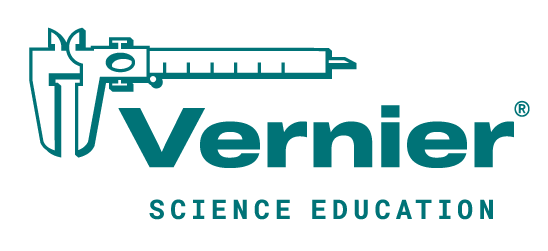Shop
Importing Data
Graphical Analysis 4
Any sketch that prints Vernier sensor readings to the Serial Monitor can be used to import data into our data-analysis app, Graphical Analysis 4. This multi-featured app allows you to set the graph scale, calculate statistics, interpolate values, and fit lines or curves. You can view your data in tabular form and display up to three graphs at once. The app is compatible with most systems and devices, including Windows 10, macOS, iOS, Android, and Chromebook.
When printing your data to the Serial Monitor, it should be in columnar form. Headings are not important as only numbers will be imported.
Time Force
seconds newtons
0 0
0.5 2.44
…
Use the cursor to highlight the data and choose copy. Note that the Serial Monitor window continuously scrolls. You may need to stop the data scrolling before you can drag over the data and copy it.
Open Graphical Analysis 4 and choose Manual Entry. Position the cursor in the first cell of the Data Set table and choose paste. Your data will graph automatically.
Logger Pro 3
All of the sample sketches we have included that print sensor readings to the Serial Monitor can be used to create text files that can be imported into the Vernier data-collection program, Logger Pro. The details of this procedure are explained below:
-
Start data collection and turn on the Serial Monitor. Headings and data should be displayed in a format something like this. The reason for these headings is to make the file that you import recognizable by Logger Pro.
Vernier Format 2 Sensor Readings Taken From Arduino Data Set Time Force T F seconds newtons 0 0 0.5 2.44 ... - Collect as much data as you want, and then drag over the headings and the data and choose copy. Note that the Serial Monitor window scrolls. You may need to stop the data scrolling before you can drag over the data and copy it.
- Open a text editor program and paste into it. The simpler the text editor, the better.
- Save the file with a meaningful name. Be sure to save as text, not in a more complex format.
- Open Logger Pro and choose Import/From Text File from the File menu. Navigate to the file you saved, and select the file.
The file should import with time on the horizontal axis of the graph. Note that the column names and units are properly imported. Make any changes to the graph that you would like, and then save the file.
Arduino® and

are trademarks of Arduino SA.