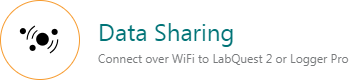Learn how to connect a Go Direct sensor to your data-collection platform. Select the appropriate tab to view connection instructions for your specific platform.

Before you begin, you will need to make sure your browser software is up to date. Once updated, launch Graphical Analysis by going to the following URL:
Note: Compatible browsers include Chrome and Edge. Safari and Firefox are not supported. Chrome on an iPhone/iPad is not supported.
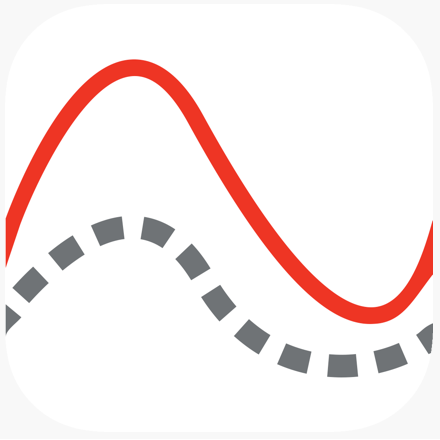 Graphical Analysis and Graphical Analysis Pro
Graphical Analysis and Graphical Analysis Pro
Before you begin, make sure you are running the latest version of the LabQuest App.
 LabQuest App
LabQuest App
Related Links
- Connection Instructions for LabQuest (BTA and BTD) Sensors
- Connection Instructions for Spectrometers
- How do I use Vernier USB products with a computer or Chromebook having only USB-C ports?
- How do I connect USB sensors to the Progressive Web App version of Graphical Analysis?
- How do I connect Bluetooth sensors to the Progressive Web App version of Graphical Analysis?

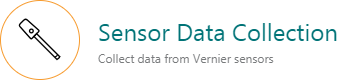 from the New Experiment list.
from the New Experiment list.