Zooming in on an image or web page can make interacting with it easier, but sometimes you can feel stuck at the zoomed-in state. You can get out of the zoom state if you know which objects respond to pinches. This applies to any device with a touch interface, including tablets and phones as well as touch-screen Chromebooks and computers.
Since Vernier Video Analysis runs in a browser, there are two ways that a zoom can be caused. The Vernier Video Analysis app might zoom into a video, magnifying only that region only, or instead the browser might zoom in on a portion of the page, magnifying all elements equally, but not showing the full page.
Vernier Video Analysis itself responds to a two-finger pinch gesture to zoom in or out in two regions: the video image and the graph. If a pinch gesture is started within those areas, the zoom is done by Vernier Video Analysis, and the entire app page remains visible. If a pinch (or double-tap) gesture is used elsewhere, the browser (not Vernier Video Analysis) will zoom the entire page.
Sometimes the browser will interpret several quick taps on the single-frame advance button as a browser command to zoom.
When the zoom is done by the browser, it can be hard to get back to viewing the full screen. If you can see the video controls, the data table, or the left side toolbar, use a two-finger pinch in any of those regions to restore the view. That will give the browser a command to change zoom levels.
Do not pinch in the video or the graph, since the app will detect the pinch gesture and change the zoom level of only that screen element. The browser-level zoom issue will not be solved.
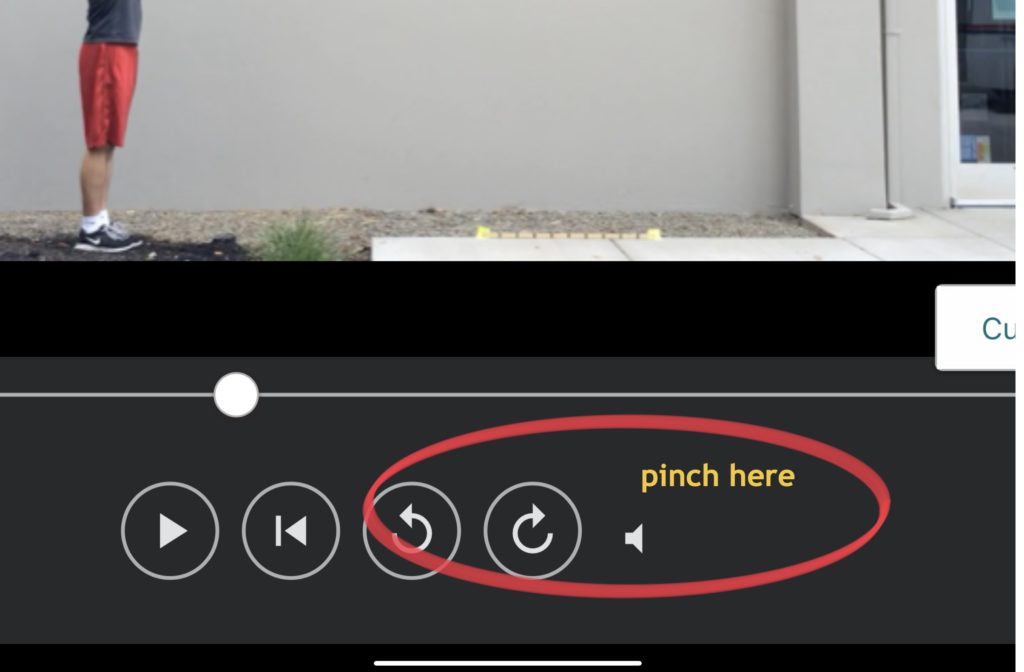
Note that if you cannot see the video controls, the data table, or the left side toolbar, you will probably not be able to unzoom the browser view. Unfortunately, in this case you will have to close the browser tab and begin again in a new tab.
