This information pertains to LabQuest 2 and LabQuest 3.
If you have an original LabQuest, see this article.
The clock on the LabQuest 2 and LabQuest 3 can be synced from a variety of sources, including your computer (via Logger Pro or Logger Lite), by turning on GPS, or by connecting to a Wi-Fi network. However, to take advantage of these features, you need to set the time zone.
The default timezone is UTC, (England, Iceland, Portugal, and West Africa.) To adjust the time zone access the Time & Data app.
LabQuest 2⚊Tap Home > System > Time & Date
LabQuest 3⚊Tap Settings > Time & Date
Before you adjust the time, set the correct time zone. Tap on the text showing the current Time Zone (posix/UTC or Universal) and select a major city in your timezone/daylight savings zone either from the map, or from the drop downs. After you set the timezone you can adjust the time/date if necessary.
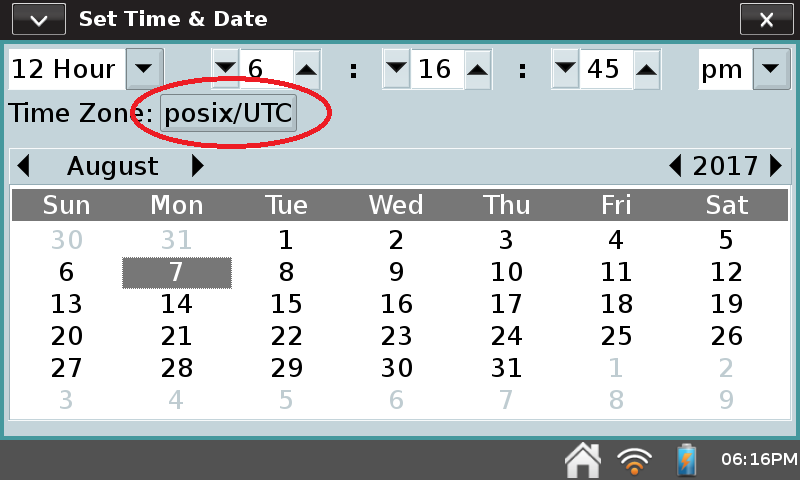
Note that your LabQuest cannot go into power save mode while this dialog is displayed. After you are finished, remember to close the app by tapping the X in the upper right hand corner of the app screen.
