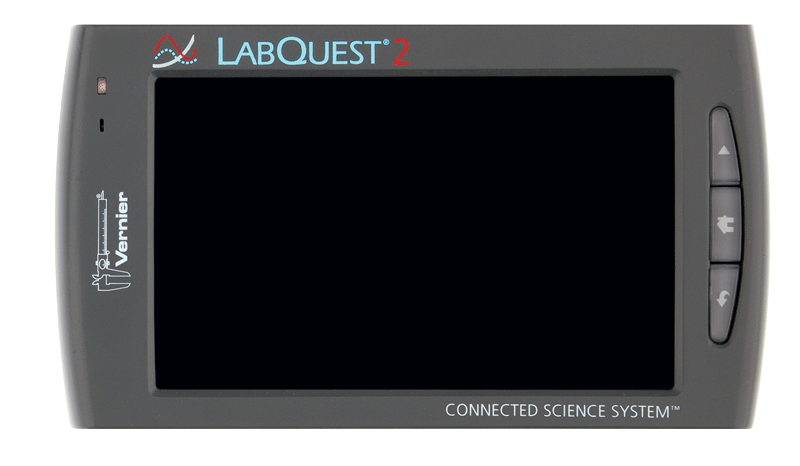
If LabQuest 2 is in sleep mode for a long time (such as over a summer vacation), sometimes when you turn it back on the screen will flash repeatedly.
Use the AC adapter that shipped with the LabQuest unit and carefully follow the below sequential steps to turn on the LabQuest unit. Note: You cannot use a charging station to fix this issue.
a. Remove the battery and disconnect the AC power adapter.
b. Wait 1 minute. (Verify by watching a clock; it needs to be a full 60 seconds.)
c. While waiting, verify that three gold-colored contacts on the battery are clean. If they are dirty, clean with a pencil eraser.
d. Connect the AC power adapter (with the battery still out).
e. Press the Power Button.
If it does not turn on within 10 seconds, see My LabQuest 2 or LabQuest 3 won't turn on and the screen stays black.
f. Wait for LabQuest 2 to boot up. (approximately 2 minutes)
g. Replace the battery while it is still turned on and it should start charging. What does the battery icon on my LabQuest 2 mean?
h. Let the battery charge for 12 hours (or more) while it is still turned on.
i. Apply the software update from:
https://www.vernier.com/support/updates/labquest/labq2/
Note: In general, the best practice is to turn off LabQuest while charging it. These troubleshooting steps instruct you to leave the unit on because this helps recalibrate the battery fuel gauge when a new battery is installed.
See also:
I have trouble getting my LabQuest 2 to turn on/start up. (flowchart)
Technical details:
If LabQuest remains idle for 5 minutes, the screen darkens, and you may think it is off. However, the unit is still on and will run until it shuts off from low battery. Normally, it would be ready to charge again the next day. However, lithium batteries also self-discharge, so during summer break, after the unit has shut itself down from low battery, the battery will experience 3 months of self-discharge and then be even lower than typical low battery voltages.
When LabQuest is turned on there are many power surges generated as components turn on. In particular, the screen backlight draws a lot of current when it starts. With the battery voltage so low, these surges pull the internal voltages too low to operate and the system crashes and then restarts. One of the components that is crashing when this happens is the battery monitoring chip. The battery can’t charge and LabQuest can’t get out of this state. To get the LabQuest unit started, clear the memory of the battery monitor chip by removing all power from it for a full minute. Once that has cleared you can turn it on. Once the LabQuest unit is stable and running, proceed to charge the battery.
The best way to prevent this problem is to do a full shut down. From the Home screen, choose System and tap Shut Down to turn the unit all the way off before summer break. Leaving LabQuest connected to a charger also works (this will not damage LabQuest), as long as electricity to that outlet remains on.
