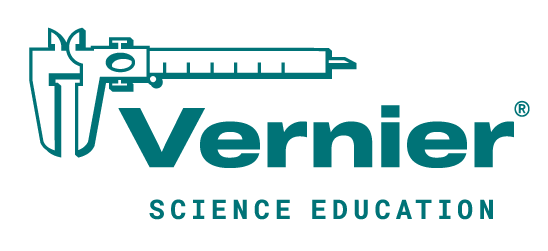Shop
- Downloads
- Original LabQuest® Updates
Original LabQuest® Updates
Original LabQuest®
LabQuest App 1.7.6 was released May 17, 2017. Download the update to add new features for the original LabQuest interface.
Version 1.7.6
Support for Go Direct SpectroVis Plus (USB connection only)
Version 1.7.5
- Support for Revised Thermocouple
- Support for SKX series Ohaus Balances
- Modified default behavior with multiple sensors to use the highest rate and shortest duration
How to Install LabQuest Updates
This is a major update to your LabQuest and may take approximately 12 minutes to complete. During the update, if your LabQuest stops responding, wait a full 12 minutes (especially if the LabQuest has a white screen), then reset your LabQuest.
Step 1: Update LabQuest® Firmware
Updating your LabQuest is a simple process of downloading the update to a USB drive or SD card, plugging the USB drive or SD card in LabQuest, and running the update on LabQuest.
Step 2: Apply the update
Download and save the file LQv1.7.6-Update.zip on your computer. The zip file is about 72.2 MB.
Extract the contents of the zip file to a USB drive or SD card.
Turn on your LabQuest and connect it to AC Power. Connect the USB drive or SD card to your LabQuest. Identification of the USB drive or SD card can take several seconds.
Open the LabQuest System Information by tapping the Home Icon, selecting Control Panel, and then System Information.

Tap on the System Information Summary tab (version 1.2 or newer) or the Software tab (version 1.1 or older), scroll to the bottom of the screen, and select Update LabQuest.
The Update LabQuest button looks like:
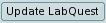
Tap on the USB drive or SD card icon and highlight the folder LabQuest-v1.7.6.
Select Update to open the folder.
The USB drive icon looks like:

The SD card icon looks like:

Highlight the file LQ_1.7.6_2017-05-12_Update.lqu. Tap Update to start the update.
When prompted to install the update, tap Yes. Follow the on-screen prompts to complete the update. The update may take about 12 minutes ending with a LabQuest Screen Calibration.
Caution: Do not remove the USB drive or SD card during the update!
Note that this is a major update to your LabQuest and may take approximately 12 minutes to complete. During the update, if your LabQuest stops responding, wait a full 12 minutes (especially if the LabQuest has a white screen), then reset your LabQuest.
Once you have completed the LabQuest screen calibration, it is safe to remove the USB flash drive or SD card. When the LabQuest application has restarted, your LabQuest is ready to use.
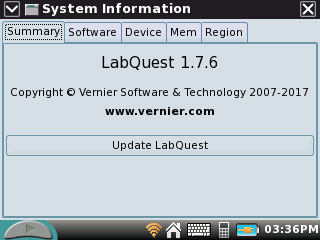
Step 3: Verify LabQuest 1.7.6 Update
You can verify that update was applied with these steps:
- Tap the Home Icon
- Select Control Panel
- Select System Information
- Verify the system information summary tab shows LabQuest 1.7.6