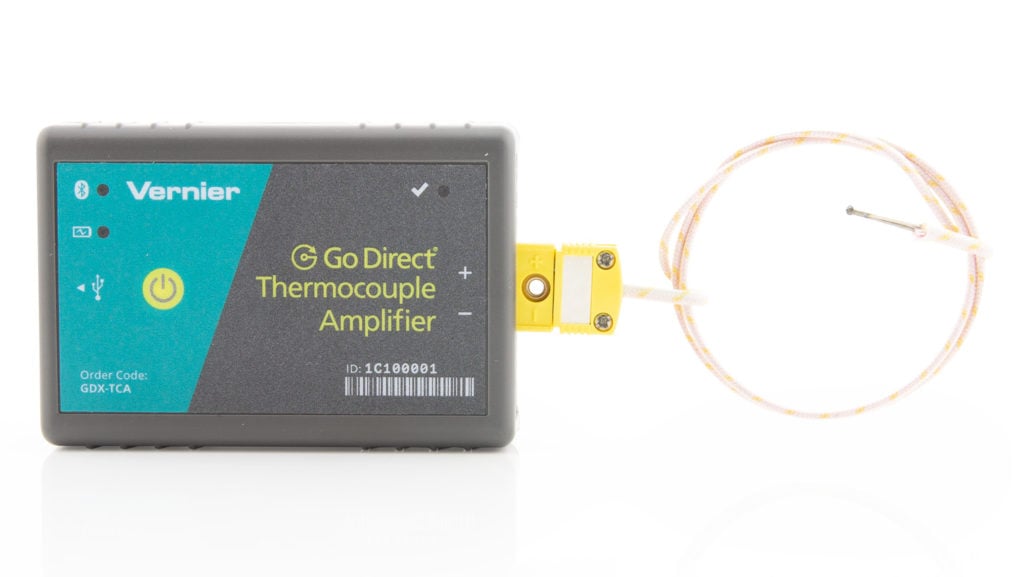Go Direct® Thermocouple User Manual
Order Code: GDX-TC
Go Direct Thermocouple is a simple and rugged sensor designed to measure temperature in the range of –200°C to 1400°C. This sensor could be used for any of the following experiments:
- Study how the temperature inside a Bunsen burner flame varies with position.
- Compare the temperatures of different flames (candles vs. Bunsen burner).
- Check the calibration of ovens.
- Experimentally determine the melting point of copper, bismuth, or other solids.
- Measure the temperature of dry ice or liquid air.
Note: Vernier products are designed for educational use. Our products are not designed nor are they recommended for any industrial, medical, or commercial process such as life support, patient diagnosis, control of a manufacturing process, or industrial testing of any kind.
What's Included
- Go Direct Thermocouple Amplifier
- Type-K Thermocouple Wire
- Micro USB Cable
Compatible Software and Interfaces
See www.vernier.com/manuals/gdx-tc for a list of software compatible with
Go Direct Thermocouple.
Quick Start: Vernier Graphical Analysis® and Bluetooth®
- Ensure the thermocouple wire is securely connected to the thermocouple amplifier box with the + and – symbols aligned.
- Charge your sensor for at least 2 hours before first use.
- Turn on your sensor. The LED will blink red.
- Launch Graphical Analysis, then click Sensor Data Collection.
- Select your sensor from the list. The sensor ID is located on the sensor label near the bar code. Note: If you don’t see a list of available sensors, click WIRELESS. After selecting your sensor, click Pair.
- This is a multi-channel sensor. Click SENSOR CHANNELS and select the channel(s) you want to use.
- Click DONE. You are now ready to collect data.
Using other Vernier data-collection apps or want to connect via USB?
Visit www.vernier.com/start-go-direct
Note: This sensor also works with LabQuest 2 and LabQuest 3; it does not work with the original LabQuest.
Charging the Sensor
Connect Go Direct Thermocouple to the included Micro USB Cable and any USB device for two hours.
You can also charge up to eight Go Direct Thermocouples using our Go Direct Charge Station, sold separately (order code: GDX-CRG). An LED on each Go Direct Thermocouple indicates charging status.
|
Charging |
Orange LED next to battery icon is solid while sensor is charging. |
|
Fully charged |
Green LED next to battery icon solid when sensor is fully charged. |
Powering the Sensor
| Turning on the sensor |
Press button once. Red LED indicator flashes when unit is on. |
| Putting the sensor in sleep mode |
Press and hold button for more than three seconds to put into sleep mode. Red LED indicator stops flashing when sleeping. |
Connecting the Sensor
See the following link for up-to-date connection information:
Connecting via Bluetooth Wireless Technology
|
Ready to connect |
Red LED flashes when sensor is powered and ready to connect. |
|
Connected |
Green LED flashes when sensor is connected via Bluetooth wireless technology. |
Connecting via USB
|
Connected via USB, data collection software is not running |
Red LED flashes when sensor is powered and ready to connect. |
|
Connected via USB, data collection software is running |
Green LED is solid when connected to the software via USB. |
Identifying the Sensor
Use the Identify feature to flash the LED on the sensor that is connected via Bluetooth wireless technology. In Graphical Analysis, Identify is accessed from Sensor Information. In LabQuest App, Identify is accessed by tapping the sensor meter, then tapping Go Direct.
Using the Product
Connect the sensor following the steps in the Quick Start section of this user manual.
The thermocouple wire is insulated by a high-temperature glass that has a lower maximum temperature (704°C, 1300°F) than the wire itself (1400°C, 2552°F). Therefore, in use, place only the tip of the wire in the heat source and keep the insulation out of direct contact with the heat source.
Channels
Go Direct Thermocouple has three sensor channels:
- K-type (default)
- J-type
- T-type
Note: The K-type channel is the default channel for this sensor. All channels are mutually exclusive. In order to collect data from the other temperature channels, you must also attach the applicable corresponding thermocouple wire to the amplifier box.
Calibrating the Sensor
You should not have to perform a new calibration when using Go Direct Thermocouple in the classroom. The sensor is custom calibrated before it is shipped. If you wish to calibrate the sensor, you can conduct a one-point calibration in the software. This calibration will be stored automatically to the sensor.
Specifications
|
Temperature range |
–200°C to 1400°C |
|
Typical accuracy |
±2.2°C or 0.75% of reading, whichever is greater |
|
Compatible thermocouple wires |
K-type, J-type, and T-type |
|
Wireless Specification |
Bluetooth 4.2 |
|
Battery |
300 mA Li-Poly |
Care and Maintenance
Battery Information
Go Direct Thermocouple contains a small lithium-ion battery. The system is designed to consume very little power and not put heavy demands on the battery. Although the battery is warranted for one year, the expected battery life should be several years. Replacement batteries are available from Vernier (order code: GDX‑BAT-300).
Storage and Maintenance
To store Go Direct Thermocouple for extended periods of time, put the device in sleep mode by holding the button down for at least three seconds. The red LED will stop flashing to show that the unit is in sleep mode. Over several months, the battery will discharge but will not be damaged. After such storage, charge the device for a few hours, and the unit will be ready for use.
Exposing the amplifier box to temperatures below –15°C or over 45°C will damage it. Additionally, temperatures over 35°C (95°F) will reduce the battery's lifespan. If possible, store the device in an area that is not exposed to temperature extremes.
Water Resistance
Important: Go Direct Thermocouple is neither waterproof, nor is it water resistant and should never be immersed in water.
If any liquid gets into the device, immediately power the unit down (press and hold the power button for more than three seconds). Disconnect the sensor and charging cable, and remove the battery. Allow the device to dry thoroughly before attempting to use the device again. Do not attempt to dry using an external heat source.
Note: Damage due to liquids is not covered under warranty.
How the Sensor Works
Thermocouples make use of a property that occurs when two wires composed of dissimilar metals are joined at both ends. When one of the joined ends is heated, a continuous current is created and flows in a thermoelectric circuit. The small open‑circuit voltage of this circuit (known as the Seebeck voltage) is a function of the junction temperature and the composition of the two metals. (Go Direct Thermocouple uses a K-type thermocouple wire with chromel and alumel.) By measuring the voltage, the temperature at the joined end can be calculated.
Measuring the Seebeck voltage requires connecting a voltmeter’s leads to the thermocouple wires. This new junction creates an additional thermocouple. In order to compensate for this new thermocouple, we use a method called cold‑junction compensation. This method requires knowing the temperature at the new junction. Traditionally, these junctions were held at 0°C in an ice bath.
Go Direct Thermocouple performs a direct measurement of the temperature of the reference junction with an integrated-circuit amplifier.
Troubleshooting
The thermocouple wire is installed properly and ready to use if the LED next to the check symbol turns green. If it turns red, your connection is not secure or your wire may be damaged.
For troubleshooting and FAQs, see www.vernier.com/til/7738
Repair Information
If you have followed the troubleshooting steps and are still having trouble with your Go Direct Thermocouple, contact Vernier Technical Support at support@vernier.com or call 888-837-6437. Support specialists will work with you to determine if the unit needs to be sent in for repair. At that time, a Return Merchandise Authorization (RMA) number will be issued and instructions will be communicated on how to return the unit for repair.
Accessories/Replacements
| Item | Order Code |
|---|---|
|
CB-USB-MICRO |
|
|
KWIRE-TCA |
|
|
GDX-BAT-300 |
Warranty
Warranty information for this product can be found on the Support tab at www.vernier.com/gdx-tc/#support
General warranty information can be found at www.vernier.com/warranty
Disposal
When disposing of this electronic product, do not treat it as household waste. Its disposal is subject to regulations that vary by country and region. This item should be given to an applicable collection point for the recycling of electrical and electronic equipment. By ensuring that this product is disposed of correctly, you help prevent potential negative consequences on human health or on the environment. The recycling of materials will help to conserve natural resources. For more detailed information about recycling this product, contact your local city office or your disposal service.
Battery recycling information is available at www.call2recycle.org
Do not puncture or expose the battery to excessive heat or flame.
 The symbol, shown here, indicates that this product must not be disposed of in a standard waste container.
The symbol, shown here, indicates that this product must not be disposed of in a standard waste container.
Contact Support
Fill out our online support form or call us toll-free at 1-888-837-6437.