Graphical Analysis is available both as a local application and as a PWA, or Progressive Web App.
The sensor connection process to the PWA includes an additional step compared to the local application because the sensor must be connected to the browser, and then to the PWA. The steps here describe that process for wireless Bluetooth connection.
Start by using the Chrome browser to go to https://graphicalanalysis.app. If you have have it, enter your Graphical Analysis Pro subscription code.
You’ll see the usual welcome dialog giving options for starting different tasks.
Click or tap Sensor Data Collection:
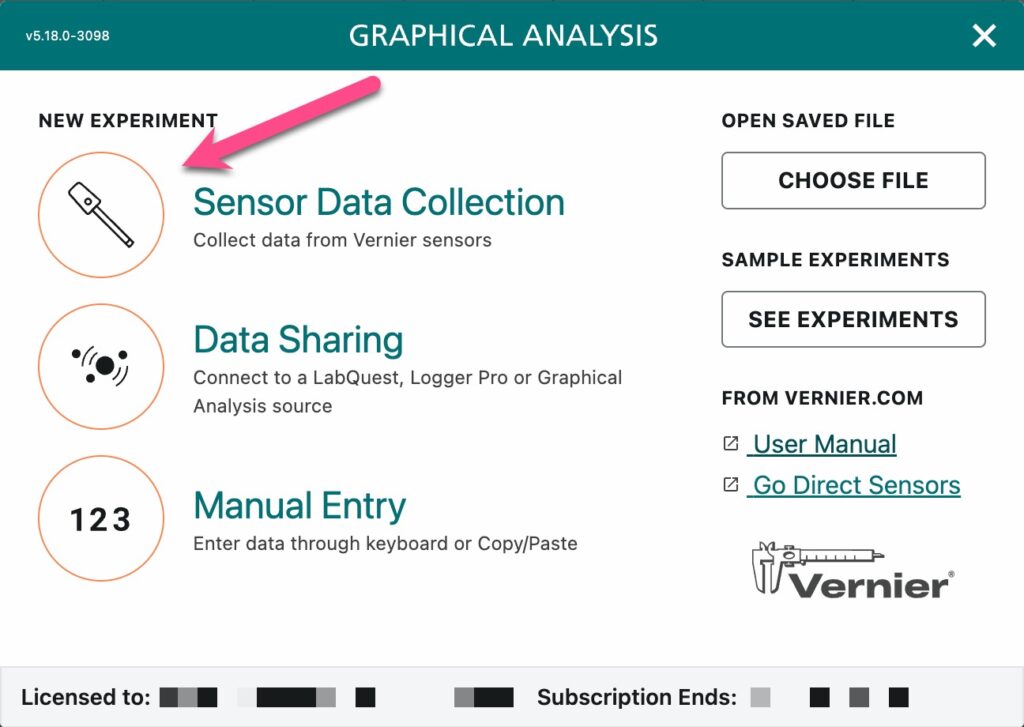
You see the Sensors dialog with WIRELESS and USB buttons. Click or tap WIRELESS to search for Go Direct sensors by Bluetooth:
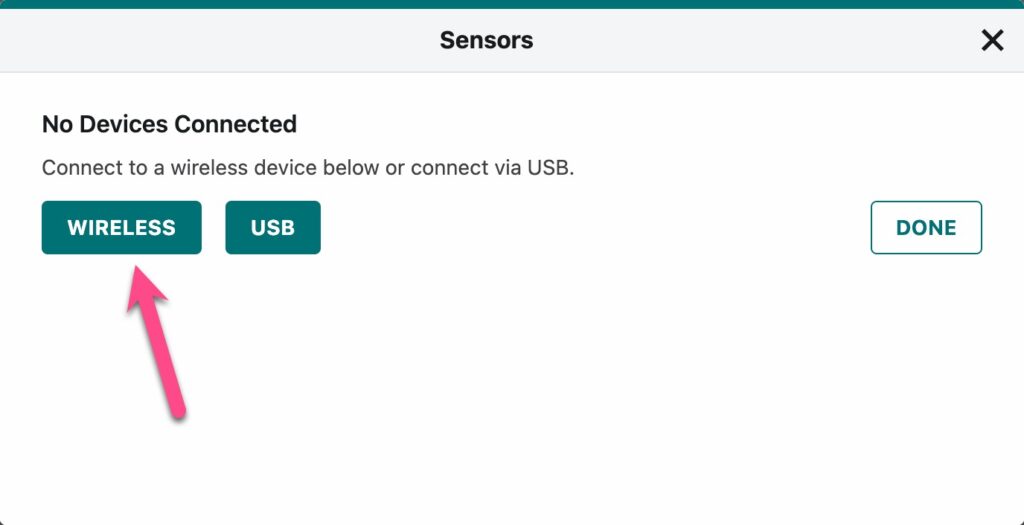
You will see a dialog from the Chrome browser listing discovered Go Direct devices. It may take a moment for this list to populate. Select the sensor you want to use, and click or tap Pair.
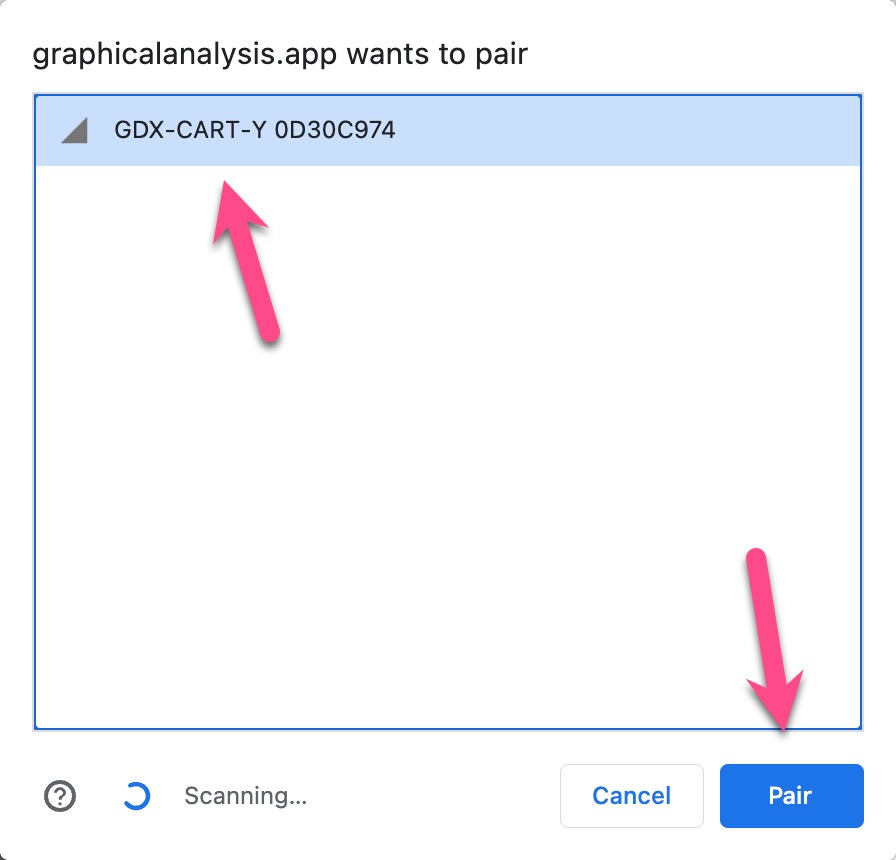
The previous step will attach the device to the browser, so that Graphical Analysis can access it.
After pairing, Graphical Analysis will list the sensor, where you can select channels as needed.
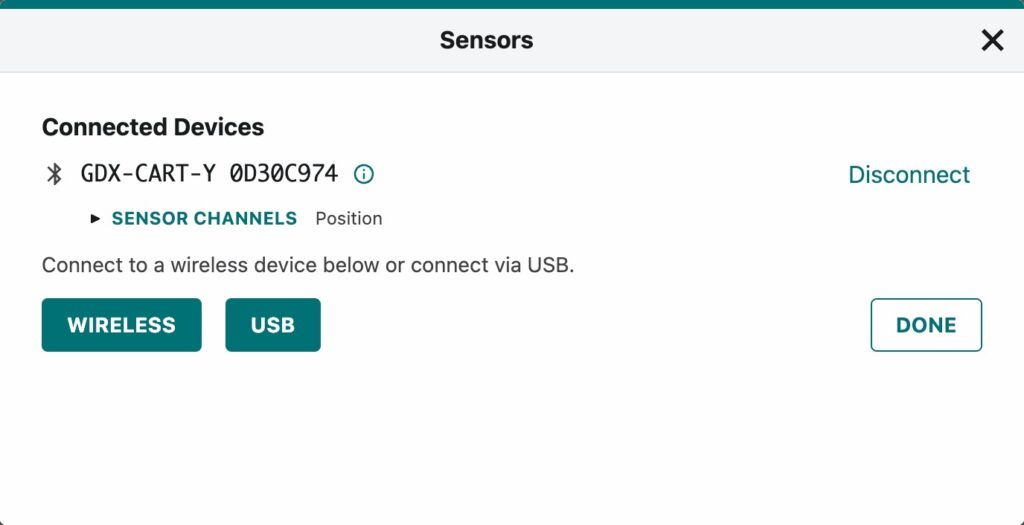
Click or tap WIRELESS to connect to another sensor, or click or tap Done to proceed to data collection.
How do I connect USB sensors to the Progressive Web App version of Graphical Analysis?
Should I use the Progressive Web App or native version of Graphical Analysis and other apps?
