This page is about entering special characters in Graphical Analysis Pro, Graphical Analysis, Vernier Video Analysis, Spectral Analysis and Instrumental Analysis being run on macOS and Windows.
Sometimes there is a need to enter special characters in annotations, columns names, units fields, or other fields in these apps. Entering strings such as 𝛼𝛽𝛾 or m/s² or 45ºC can be done using built-in tools of macOS and Windows. Mobile platforms do not have a corresponding tool.
Some users are unfamiliar with these steps so we are collecting pointers here. In each case the images were captured with current versions of the OS at the time of writing.
macOS
Open the Character Viewer by pressing the Globe key. You will see this tool, or a similar one that depends on your last use. The button at upper right will toggle between several views.
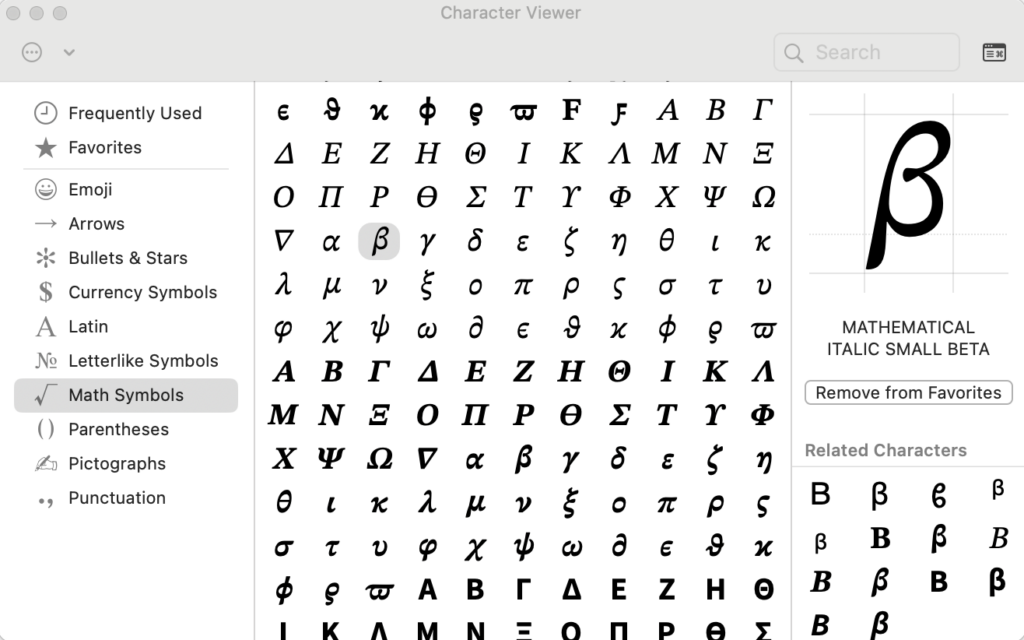
Search or scroll to the character you want to use. Double-click the character to insert it at the current insertion point location in your app. You can add commonly-used characters to your favorites to make them easier to find.
Windows
Open the Character Map app (open Start Menu and search for Character Map), which is a part of standard Windows installations under Windows Tools.
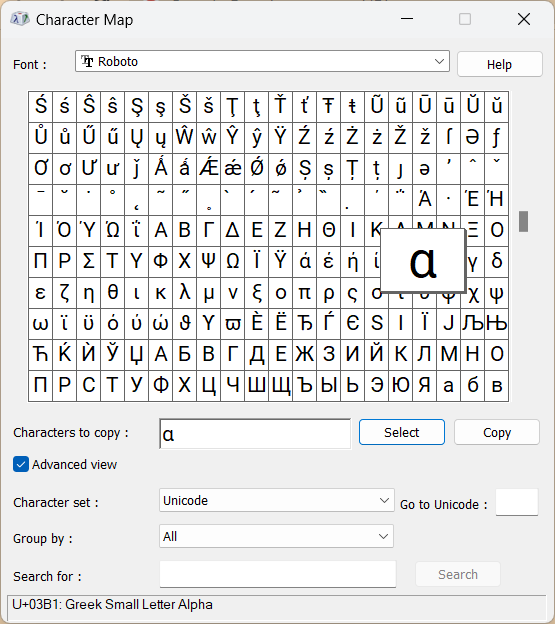
Locate the character you want, click Select to copy to the Characters to copy: field, and click Copy to copy it to the clipboard. Paste into Graphical Analysis or another app.
