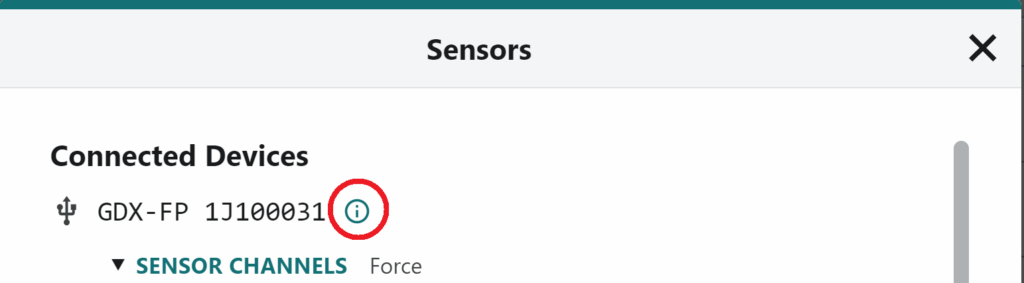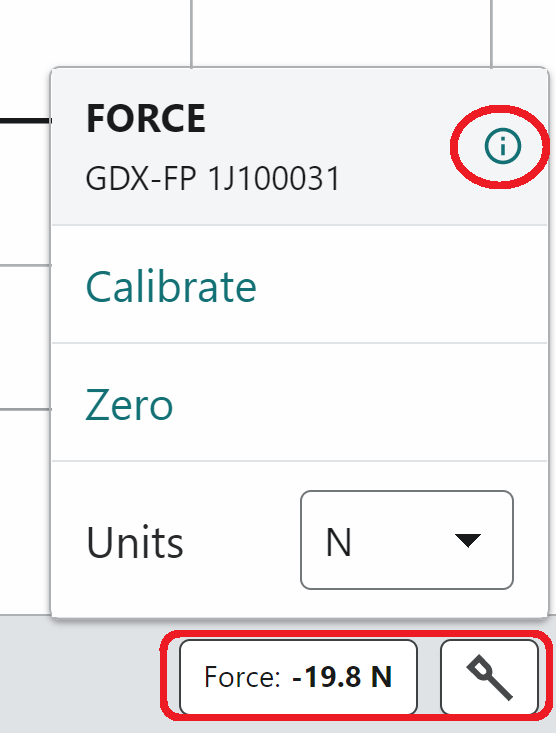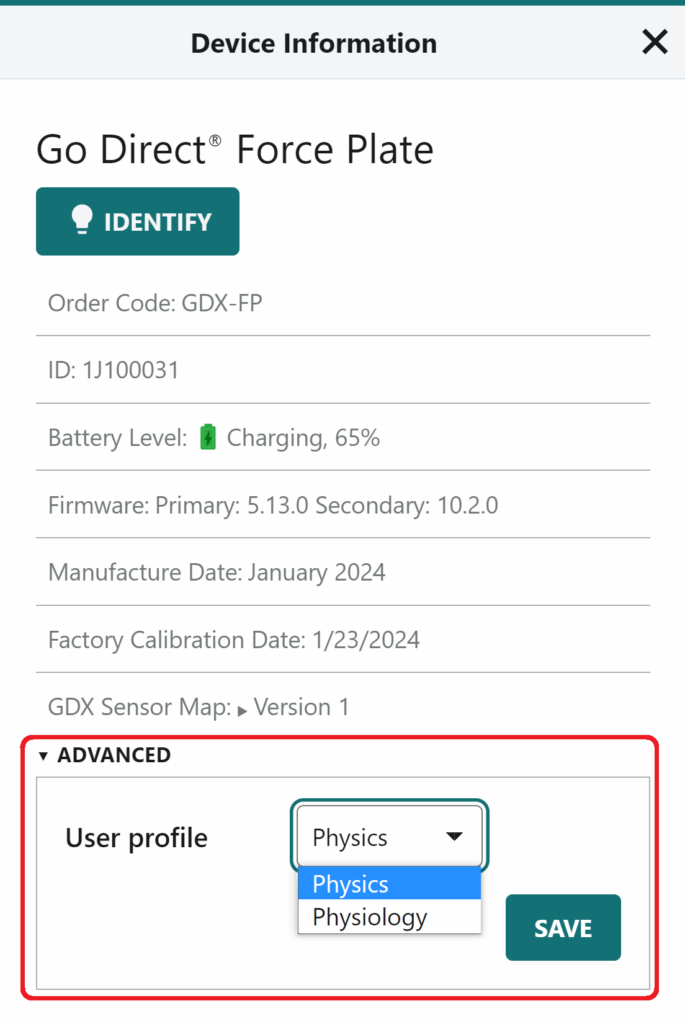This refers to units sold prior to July 2024. The Go Direct® Force Plate (
Physics*
- Force
- Hang Time
- Auxiliary Voltage
* Default User Profile for new Force Plates
Physiology
- Force
- Hang Time
- Jump Height
- X-axis Balance
- Y-axis Balance
Changing the User Profile
Expand the section that matches the software you are using, then follow the instructions provided.
A firmware upgrade will be available in the future that will eliminate these separate channel profiles. This may not be available until 2025.