When connecting LabQuest interface to a Windows 7 computer after installing Logger Pro, the final process for making the WinUSB device driver available to the operating system and Logger Pro is complete. Some names for this process include “getting the device driver bubbles,” “finalizing the driver,” or simply “locating and installing the device driver.” The Logger Pro installation puts the device driver files on the computer disk storage, but the operating system completes the final association of that driver to the device when that device is first plugged in.
In Windows, device drivers may be on the computer disk storage or increasingly “in the cloud” on Microsoft Update servers. The order of the search can impact how quickly the device driver is found and installed. Notably, in Windows 7, the default behavior is to search Microsoft Update first and then the local disk. This can result in a lengthy wait that is dependent on your internet connection and how busy the Microsoft servers are. The wait can take several minutes. In the case of Vernier devices, that search always fails as we only deploy the driver by placing it on the local computer disk during installation.
Windows 8 and above reversed the search order. On those newer systems, the local driver is found immediately and finalized.
Starting with Logger Pro 3.11, all LabQuest interfaces use the WinUSB driver.
Solution:
Unfortunately, this can only be addressed by the computer administrator before attempting to plug in the Vernier devices for the first time. The administrator (or user with administrative rights) can effectively change the order of the search by changing the Device Installation Settings from “Yes, download automatically” to “No, let me choose what to do…” (if it is not found on the computer).
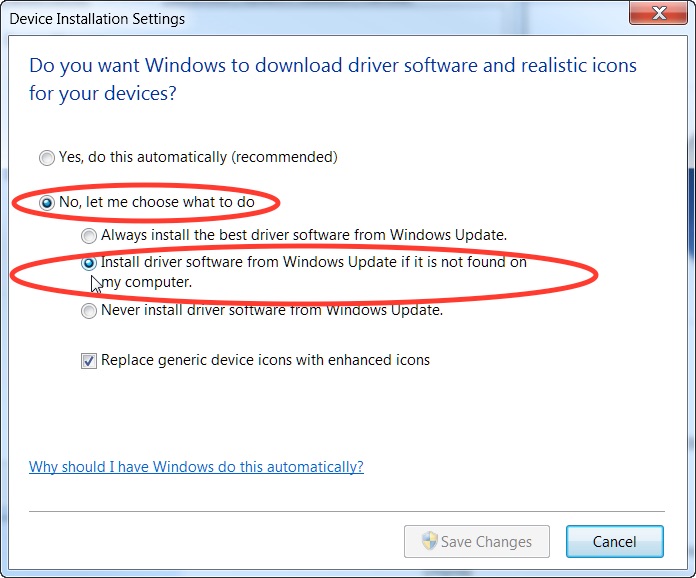
The Device Installation Settings may be found on the Hardware tab of the System Properties.
To find System Properties:
1. Go to the Windows Start Menu.
2. Right-click on Computer.
3. Select Properties.
4. On the Properties page, click Advanced System Settings. The Hardware tab may be found in the next dialog.
