ChromeOS has fairly aggressive power management that often cannot be adjusted. If the Chromebook sleeps during long-duration data collection you will lose data. We have seen Chromebooks sleep as soon as after six minutes. Both the Chrome packaged apps (Graphical Analysis, Spectral Analysis and Instrumental Analysis) and the Progressive Web App versions of these apps cannot keep the device awake during data collection due to browser limitations. As a result you will want to install something like the extension Keep Awake found in the Chrome Web Store.
- Install Keep Awake. This is a one-time task for each account.
- In the Chrome browser, click the icon at the upper-right of the Chrome toolbar until it shows the sun.
- If the Keep Awake icon is not visible, click the puzzle icon and use the extensions manager to pin it to the toolbar.
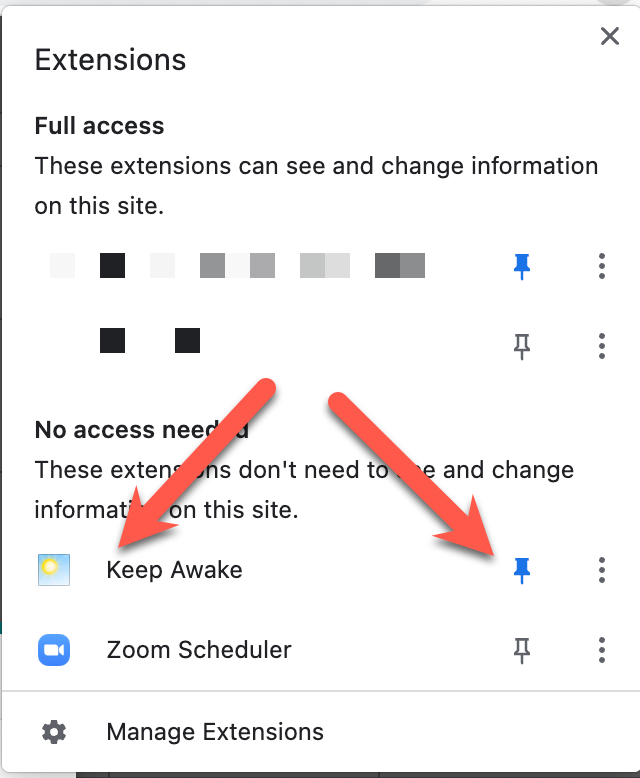
This button can be toggled to 3 different modes.
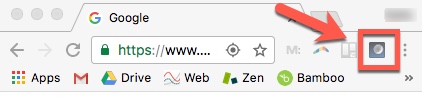
Sun Icon – Screen will be kept ON and system power management will be suspended 
Sunset Icon – Screen will dim or go blank but the system will not go into sleep mode 
Moon Icon – Default power settings of Chrome OS will be used 
If you use the sun or sunset mode, the device will not sleep and data collection will not be interrupted. You do risk running down the battery if the device is left unattended.
