When you launch the Graphical Analysis app on Windows and attempt to connect a wireless sensor, you may immediately get an error message, “The Bluetooth connection has been lost.”
The most common cause of this issue is that the Go Direct sensor was paired within the Windows OS settings before opening Graphical Analysis. You do not need to pair the Go Direct sensors with Windows 10 versions 1703 or higher. Versions prior to 1709 are no longer supported by Microsoft. Pairing with the operating system prevents connecting in the Graphical Analysis software.
To unpair the GDX sensor:
-Open the Start Menu and go into Settings (the gear icon)
-Choose “Devices”
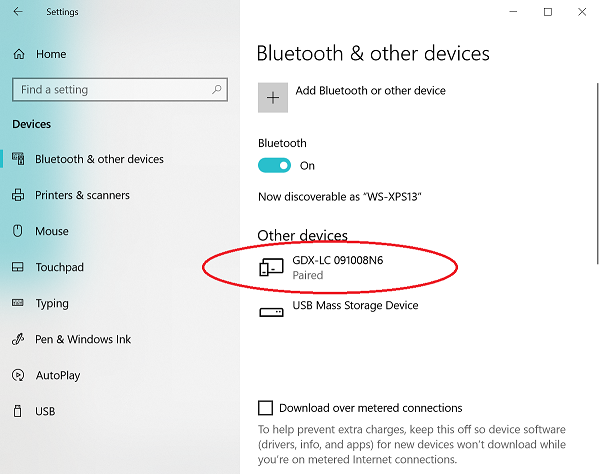
You will see the Go Direct sensor listed as something starting with “GDX” under “Other devices” with the word “Paired”
-Select the sensor
-Choose the option to “Remove Device”.
You should now be able to open Graphical Analysis and select the sensor from a list of available devices that shows in the Graphical Analysis app.
The second most common cause of this issue is that your computer has an older Bluetooth radio that doesn’t support Bluetooth Low Energy, (also known as Bluetooth LE or Bluetooth 4.)
See also:
Will my device work with Go Direct Sensors via Bluetooth?
Will my Mac support Bluetooth Go Direct?
How do I know if my Windows PC will support Bluetooth Go Direct?
Can I use the Go Direct Bluetooth Adapter with Go Direct devices on a computer?
Graphical Analysis App Bluetooth issues on Windows 10: Do I need to pair?
