Users must enter a nine-character License Key while connected to the internet to unlock the additional features in Graphical Analysis Pro. If you instead have a twelve-character activation code, you’ll need to first use it to obtain a license key. See How do I redeem a Vernier product license activation code?.
If you’ve been given the key itself in the form of a nine-character code, use the following steps. Instructions for a link follow.
- Either
- Install and launch Graphical Analysis if it is not already installed on a device. The current version is required, or
- in a Chrome browser on macOS, Windows, ChromeOS, or Android, navigate to graphicalanalysis.app
- Graphical Analysis will display a welcome screen. At the lower edge of the screen is a field for entering the activation key. Type or paste the license key into this field, and click SUBMIT.
- The key should be accepted. Repeat for additional devices.
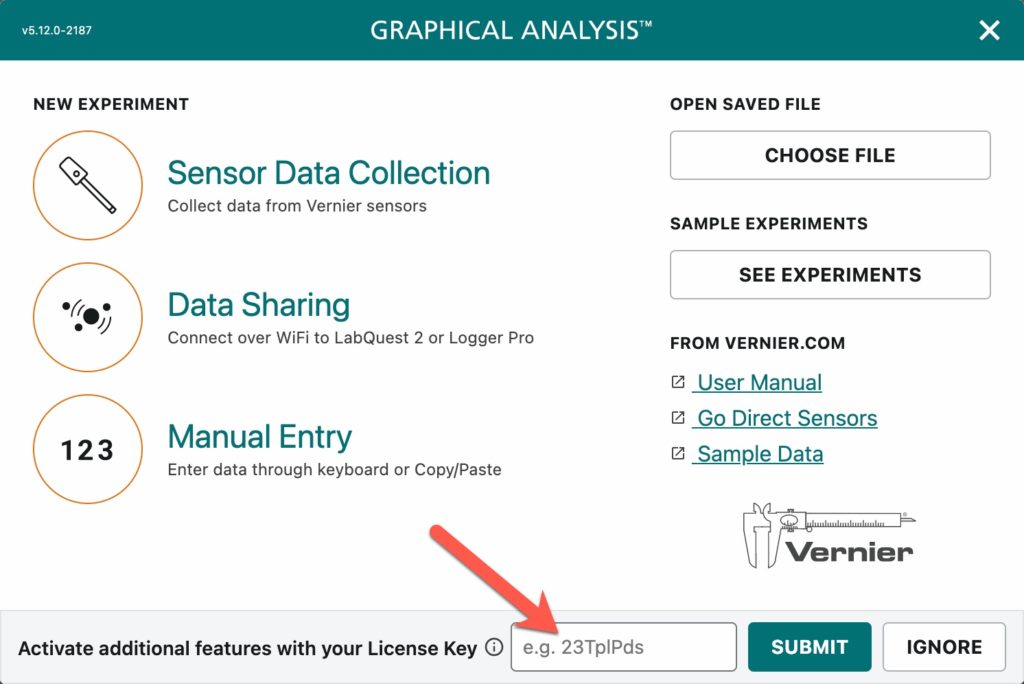
If you do not see the License Key field in the welcome dialog, it may be that you or another user has clicked the IGNORE button to hide this field. In this case, access the key field in the About dialog, accessible from the More menu ( … ). If you don’t see the field there, the installed version of Graphical Analysis may be too old. Uninstall and reinstall Graphical Analysis with the current version.
If you enter your code and get an error message that states “Invalid Key,” either the key is bad, expired, or is from an individual license that has been used by more than one person.
If you’ve been given a link to activate Graphical Analysis Pro, open it in Chrome and follow instructions presented.
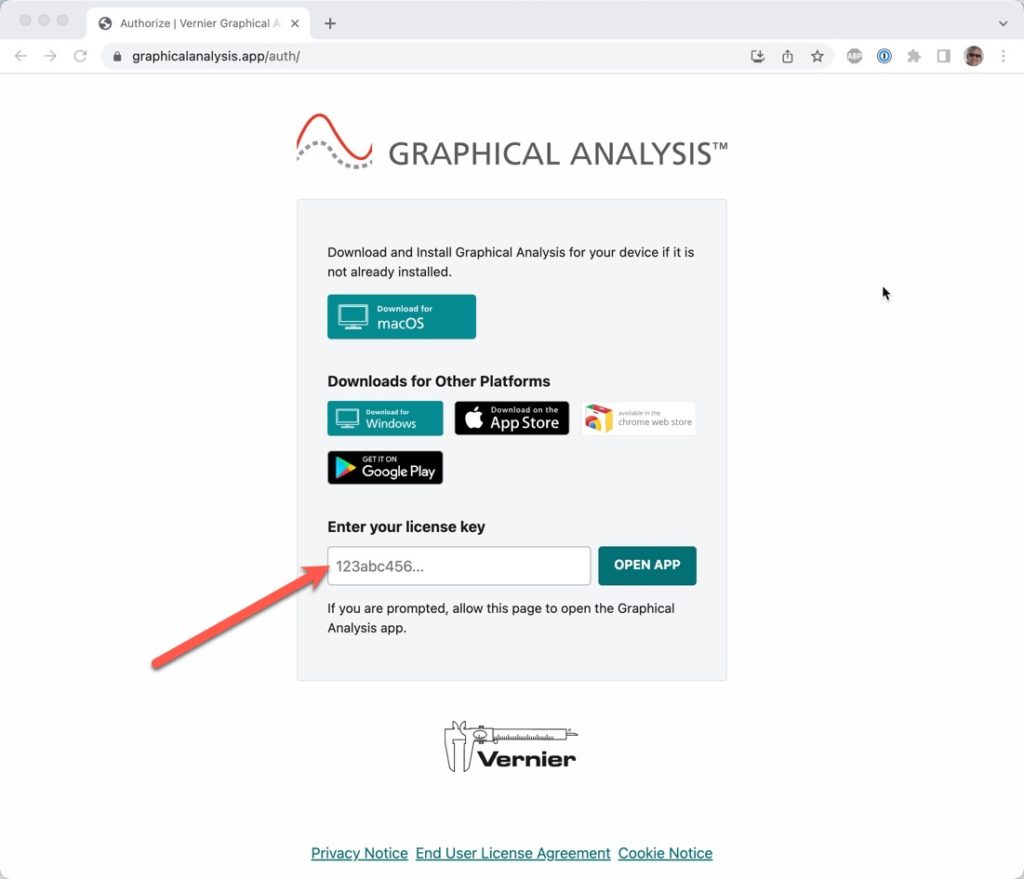
RELATED:
How do I distribute the Graphical Analysis Pro license key to my students?
