We encourage you to do some troubleshooting upfront. If you have multiple sets of equipment, try methodically switching interfaces, cables, power supplies, and computing device (computer, Chromebook, etc.) to verify where the issue resides. The best way to do is to take one of your completely working stations, and try swapping in equipment, one component at a time. If you can trace the problem to one of these pieces, we can probably repair or replace that part.
We will need some details to be able to help you should you have a piece of equipment that is not functioning correctly:
- The sensor or equipment name (order code is helpful)
- What interface you using – if pertinent.
- What version of which software you are using and on what platform (e.g., Graphical Analysis version 6.2.2 on a Windows 11 computer).
- What specific issue you are experiencing.
- What troubleshooting you have already attempted and the results of those steps.
Each sensor has a Troubleshooting and FAQ webpage that can help you identify the issue. In some cases, there are steps you can take to resolve the issue without sending it in to us. This allows you to avoid having the equipment out of your classroom. You can access this web page from the sensor webpage. Click on the Support tab and select FAQ and Troubleshooting under Resources:
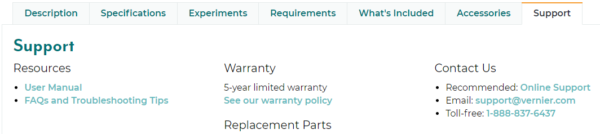
There are several ways to arrange for equipment to be authorized for repair. Here are the most effective ways of accomplishing this:
- Call Technical Support at 888-837-6437. In this case it is best to have the equipment with you and the ability to test it with appropriate interfaces and/or software.
- Provide the details of the issue you are experiencing in a support request. This is an efficient process provided you are able to include the necessary information.
Once we have this information and have determined that the sensor or equipment needs to come in for repair, we will set up a Return Merchandise Authorization (RMA). This tracking system captures the details of the issue and sends an automated email with return instructions for you.
Repairs are handled in accordance with our warranty. The Vernier warranty covers products when used by educational institutions only. For additional information please refer to https://www.vernier.com/terms-and-conditions/warranty-policy/
Related:
Does Vernier charge for repairs?
What should I do if my LabQuest 3 gets stuck on the boot logo screen?
I have trouble getting my LabQuest 2 to turn on/start up. (flowchart)
I am having trouble getting my original LabQuest to turn on/start up. (flowchart)
