Using Chemistry Instruments with Computers
Get Instrumental Analysis
Instrumental Analysis is our free application to collect, graph, and analyze data from certain Vernier chemistry instruments. If you don't have Instrumental Analysis installed, please download and install it first.
Instrumental Analysis in a Browser
If you cannot install software on your computer, you can use Instrumental Analysis in a Chrome or Edge browser. See instructions for Instrumental Analysis in a browser.
Connect Your Chemistry Instrument Using USB
- If you are using a Mini GC, connect it to AC power, and turn the instrument on.
- Launch Instrumental Analysis.
- Click or tap
 .
. - Connect your chemistry instrument to the USB port of the computer. The app will identify the instrument.
- If you are using a Go Direct Mini GC, you can change the default sensor channels.
- Click or tap
 .
. - Select the sensor channels you want to use.
- Click or tap
 .
.
- Click or tap
- Select the appropriate experiment type for your instrument. Follow the software instructions to continue with data collection.
Connect Your Chemistry Instrument Using Bluetooth®
- Ensure your chemistry instrument is charged or connected to a power source.
- Turn the instrument on (the Bluetooth LED will flash red).
- Launch Instrumental Analysis.
- Click or tap
 .
. - Choose your instrument from the list of discovered devices.
- Your sensor’s ID is located near the barcode on the sensor label.
- You can type part of your sensor’s ID in the
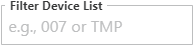 to quickly find your sensor.
to quickly find your sensor. - The Bluetooth LED on the instrument will flash green when successfully connected.
- If you are using a Go Direct Mini GC, you can change the default sensor channels.
- Click or tap
 .
. - Select the sensor channels you want to use.
- Click or tap
- Click or tap
 .
. - Select the appropriate experiment type for your instrument. Follow the software instructions to continue with data collection.
Resources
- What instruments are supported in Instrumental Analysis?
- Instrumental Analysis Troubleshooting and FAQs
- How do I use Vernier USB products with a computer or Chromebook having only USB-C ports?
- Connection Instructions for Go Direct Sensors
- Connection Instructions for LabQuest (BTA and BTD) Sensors
- Connection Instructions for Spectrometers
Need Assistance?
Call
Toll-free: 1-888-837-6437
Fill out a support request or reach us at support@vernier.com
