Using Spectrometers with Android
Get Spectral Analysis
Spectral Analysis is our free application to collect, graph, and analyze spectroscopy data from Go Direct spectrometers. (USB-only spectrometers are not supported on many Android devices.)
If you don't have Spectral Analysis installed, please download and install it first.
Spectral Analysis in a Browser
You can also use Spectral Analysis in a Chrome browser. See instructions for Spectral Analysis in a browser. Note: To collect spectrometer data via USB (when supported on your Android device), follow the browser instructions.
Connect Your Go Direct Spectrometer Using Bluetooth®
- Follow the steps appropriate for your spectrometer to prepare the spectrometer for data collection.
- Go Direct SpectroVis Plus
- Ensure your Go Direct SpectroVis Plus is charged. We do not recommend collecting data with the AC power connected.
- Turn on your spectrometer by pressing the power button once. The power LED will glow green and the Bluetooth® LED will flash blue.
- Go Direct Emissions Spectrometer
The following applies to the Go Direct Emissions Spectrometer and the Go Direct Visible Spectrophotometer in emissions configuration.- Connect the spectrometer at a USB power adapter or to a powered USB hub. The Bluetooth® LED will flash blue.
- Go Direct UV-VIS, Go Direct Fluorescence/UV-VIS, and Go Direct Visible Spectrophotometers
- Connect the AC Power Supply to the spectrophotometer. This supplies power to the lamp (unnecessary for emissions experiments).
- Turn the power switch to the ON position. Wait for the lamp indicator LED to remain green.
- To power the Bluetooth® radio, connect the spectrometer to the USB power adapter or to a powered USB hub. The Bluetooth® LED will flash blue.
- Go Direct SpectroVis Plus
- Launch Spectral Analysis.
- Click or tap
 .
. - Choose your spectrometer from the list of discovered devices.
- Your sensor’s ID is located near the barcode on the sensor label.
- You can type part of your sensor’s ID in the
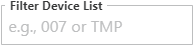 to quickly find your spectrometer.
to quickly find your spectrometer. - The Bluetooth® LED on the spectrometer will glow blue (no longer flashing) when successfully connected.
- Click or tap
 .
. - Select the desired experiment type, then follow the software instructions to continue with data collection.
Resources
Need Assistance?
If you are having trouble connecting your sensors, please reach out to us.
Call
Toll-free: 1-888-837-6437
Fill out a support request or reach us at support@vernier.com
