Menu
Shop
- Downloads
- LabQuest® 2 Updates
LabQuest® 2 Updates
LabQuest App 2.9
Vernier LabQuest 2 is a standalone interface used to collect sensor data with its built-in graphing and analysis application. The large, high-resolution touch screen makes it easy and intuitive to collect, analyze, and share data from experiments. Its wireless connectivity encourages collaboration and personalized learning.
LabQuest App 2.9 was released September 19, 2023. Download the update to add new features and enhancements for LabQuest 2.
Version 2.9
- Resolved issue that prevented some Go Direct Sensors from connecting via Bluetooth® wireless connection.
- Added support for Go! Motion and CBR 2 connected via USB.
- Various bug fixes
Support Resources
How to Install LabQuest 2 Updates
Follow our step-by-step guide to installing a LabQuest 2 update.
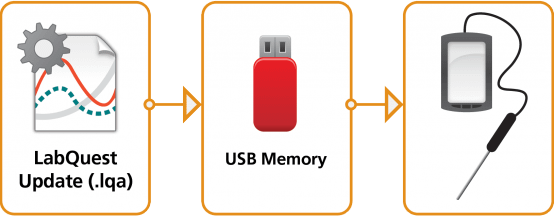
Download the update file
- Download the update file LQ2_2.9_Update.lqa.
- Save the update file to the root directory of a USB drive or Micro SD card.
Notes
- Do not put the update file into a folder on the USB drive or Micro SD card. It is important to copy the file directly to the “root” level of the USB drive, which is the top-most level in the file structure of the USB drive. In other words, do not put the file into a new folder, or into any existing folder.
- The USB drive or Micro SD card needs to be formatted as FAT/FAT32.
Apply the update
- Turn LabQuest 2 on.
- Connect the AC adapter or place LabQuest 2 in the LabQuest Charging Station.
- Connect the USB drive or insert the Micro SD card into LabQuest 2.
Note: When using a LabQuest Charging Station and a Micro SD card, insert the Micro SD card before placing LabQuest 2 in the Charging Station. - The update will start automatically and will take less than eight minutes to complete (less than four minutes when using a Micro SD card). The update is complete when the Screen Calibration tool appears.
Do not remove the USB drive or Micro SD card until the update is complete. - Repeat steps 1-4 for all of your LabQuest 2 units.

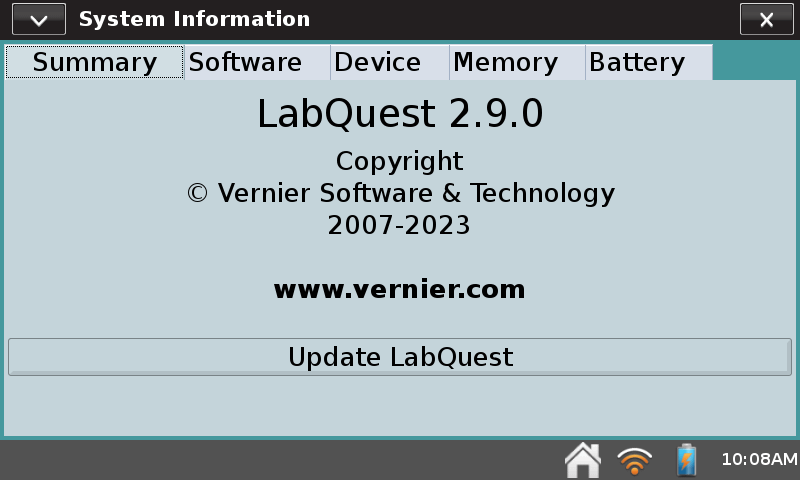
Calibrate the screen and verify
- Calibrate the LabQuest screen by following the on-screen prompts.
Wait for the LabQuest app to launch. Tap System on the Home screen, then tap System Information. - Verify you are now running LabQuest App v2.9.
