Go Direct® ORP Sensor User Manual
Order Code: GDX-ORP
Go Direct ORP measures the ability of a solution to act as an oxidizing agent or reducing agent. ORP stands for oxidation-reduction potential. For example, ORP electrodes are often used to measure the oxidizing ability of chlorine in swimming pools, or to determine when the equivalence point has been reached in an oxidation-reduction reaction.
Note: Vernier products are designed for educational use. Our products are not designed nor are they recommended for any industrial, medical, or commercial process such as life support, patient diagnosis, control of a manufacturing process, or industrial testing of any kind.
What's Included
- Go Direct ORP (Go Direct Electrode Amplifier connected to a Go Direct ORP BNC Electrode)
- Electrode storage bottle, containing pH 4/KCl solution
- Micro USB Cable
Compatible Software
Choose a platform below to see its compatibility requirements.LabQuest
Interface LabQuest App LabQuest 3 Full support LabQuest 2 Full support 1 LabQuest Incompatible Compatibility Notes
Computers
Software Interface Graphical Analysis Graphical Analysis (Web App) No interface required Full support Full support LabQuest 3 Full support 1 Incompatible LabQuest 2 Full support 1 2 Incompatible Compatibility Notes
Chromebook
Software Interface Graphical Analysis (Web App) No interface required Full support iOS
Software Interface Graphical Analysis Graphical Analysis GW No interface required Full support Full support LabQuest 3 Full support 1 2 Full support 1 2 LabQuest 2 Full support 1 2 3 Full support 1 2 3 Compatibility Notes
Android
Software Interface Graphical Analysis Graphical Analysis GW No interface required Full support Incompatible LabQuest 3 Full support 1 2 Full support 1 LabQuest 2 Full support 1 2 3 Full support 1 3 Compatibility Notes
Python
Software Interface Python No interface required Full support Javascript
Software Interface Javascript No interface required Full support 1 Compatibility Notes
LabVIEW
Software Interface NI LabVIEW No interface required Full support
Quick Start: Vernier Graphical Analysis® and Bluetooth®
- Charge your sensor for at least 2 hours before first use.
- Turn on your sensor. The LED will blink red.
- Launch Graphical Analysis, then click Sensor Data Collection.
- Select your sensor from the list. The sensor ID is located on the sensor label near the bar code. Note: If you don’t see a list of available sensors, click WIRELESS. After selecting your sensor, click Pair.
- Click DONE. You are now ready to collect data.
Using other Vernier data-collection apps or want to connect via USB?
Visit www.vernier.com/start-go-direct
Note: This sensor also works with LabQuest 2 and LabQuest 3; it does not work with the original LabQuest.
Charging the Sensor
Connect Go Direct ORP to the included USB Charging Cable and any USB device for two hours. Connecting Go Direct ORP to the electrode amplifier during charging is optional.
You can also charge up to eight Go Direct ORP Sensors using our Go Direct Charge Station, sold separately (order code: GDX-CRG).
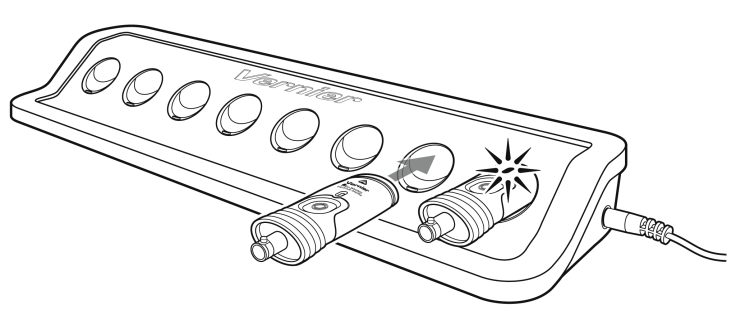
| Charging |
Blue LED is on steady while sensor is connected to the Charging Cable or Charge Station. |
| Fully charged |
Blue LED is off when charging is complete. |
Powering the Sensor
| Turning on the sensor |
Press button once. Red LED indicator flashes when unit is on. |
| Putting the sensor in sleep mode |
Press and hold button for more than three seconds to put into sleep mode. Red LED indicator stops flashing when sleeping. |
Connecting the Sensor
See the following link for up-to-date connection information:
Connecting via Bluetooth
| Ready to connect | Red LED flashes when sensor is awake and ready to connect. |
| Connected | Green LED flashes when sensor is connected via Bluetooth. |
Connecting via USB
| Connected and charging | Blue and Green LED are solid when sensor is connected to Graphical Analysis via USB and unit is charging. (Green LED is obscured by the blue one.) |
| Connected, fully charged | Green LED solid when sensor is connected to Graphical Analysis via USB and the unit is fully charged. |
| Charging via USB, connected via Bluetooth |
Blue LED is solid and green LED is flashing, but the green flashing LED looks white because it is overwhelmed by the blue. |
Identifying the Sensor
When two or more sensors are connected, the sensors can be identified by tapping or clicking Identify in Sensor Information.
Using the Product
- Remove the storage bottle from the electrode by unscrewing the lid and removing the bottle and lid.
- Thoroughly rinse the lower section of the probe, especially around the bulb-shaped tip, using distilled or deionized water.
- Connect the sensor following the steps in the Quick Start section of this user manual.
- When you are finished making measurements, rinse the electrode with distilled water.
- Slide the cap onto the electrode body, and then screw the cap onto the storage bottle so the tip of the electrode is immersed in the storage solution.
Important: Do not fully submerge the sensor. The BNC connection is not waterproof.
Do not leave the electrode in acids or bases with concentrations greater than 1.0 M for periods longer than 5 minutes.
By default, the units displayed will be in mV. See www.vernier.com/til/3984 to change the displayed units.
Calibrating the Sensor
Calibration of Go Direct ORP is not supported. ORP readings are in mV. The Go Direct Electrode Amplifier mV response is dictated by the amplifier (as opposed to the electrode) and does not change over time, temperature, or with the electrode being attached. Calibration of Go Direct ORP in mV by putting it into different standards does not provide a better mV calibration. It provides a worse calibration as it will assume the ORP electrode is perfect. Then the mV reading will be off regardless of which electrode is connected.
Specifications
|
Range |
–1,000 mV to +1,000 mV |
|
Accuracy |
±2% FS |
|
Type |
Sealed, gel-filled, polycarbonate body, Ag/AgCl reference, single junction |
|
Resolution |
0.01 mV |
|
Storage solution |
pH-4/KCl solution (10 g KCl in 100 mL buffer pH-4 solution) |
|
ORP element |
99% pure platinum band sealed on a glass stem |
|
Impedance |
~20 kΩ at 25ºC |
|
Dimensions |
|
Care and Maintenance
Short-term storage (up to 24 hours): Place the electrode in pH 4 or pH 7 buffer solution. It should never be stored in distilled water.
Long-term storage (more than 24 hours): Store the electrode in a pH 4 buffer/KCl storage solution in the storage bottle. The ORP electrode is shipped in this solution. Vernier sells 500 mL bottles of pH Storage Solution (order code PH‑SS), or you can prepare additional storage solution by adding 10 g of solid potassium chloride (KCl) to 100 mL of pH 4 buffer solution. Vernier sells a pH Buffer Capsule kit (PH‑BUFCAP) that includes a buffer solution preservative. Storing the electrode in this solution contributes to electrode longevity and retains electrode response time when the unit is placed back into service.
If the electrode is inadvertently stored dry for a short period of time, immerse the tip in the pH 4 buffer/KCl storage solution for a minimum of 8 hours prior to use. If the readings are still not accurate after calibration or if the response is slow, try shocking the sensor as described in the Troubleshooting section.
Battery Information
Go Direct ORP contains a small lithium-ion battery in the handle. The system is designed to consume very little power and not put heavy demands on the battery. Although the battery is warranted for one year, the expected battery life should be several years. Replacement batteries are available from Vernier (order code: GDX-BAT-300).
Storage and Maintenance
To store Go Direct ORP for extended periods of time, put the device in sleep mode by holding the button down for at least three seconds. The red LED will stop flashing to show that the unit is in sleep mode. Over several months, the battery will discharge but will not be damaged. After such storage, charge the device for a few hours, and the unit will be ready to go.
Exposing the battery to temperatures over 35°C (95°F) will reduce its lifespan. If possible, store the device in an area that is not exposed to temperature extremes.
Water Resistance
Go Direct ORP is not water resistant and should never be immersed in water.
If water gets into the device, immediately power the unit down (press and hold the power button for more than three seconds). Disconnect the sensor and charging cable, and remove the battery. Allow the device to dry thoroughly before attempting to use the device again. Do not attempt to dry using an external heat source.
How the Sensor Works
The electrode has two components: a measuring half cell comprised of platinum metal immersed in the solution in which the redox reaction is taking place, and a reference half cell (sealed gel-filled Ag/AgCl) to which the platinum half cell is referenced.
Go Direct ORP can measure redox potential in the range of –1000 to +1000 mV. Readings toward the positive region of this range indicate a strong oxidizing agent, while readings toward the negative region indicate a strong reducing agent.
Troubleshooting
Examine the glass bulb. If it is broken, ORP readings will be incorrect.
Occasionally, mold will grow in the pH 4 buffer/storage solution. Mold will not harm the electrode and can easily be removed using a mild detergent solution. Mold growth in the storage solution can be inhibited by adding a buffer preservative.
Residue on the tip of an ORP electrode can cause the readings to be noisy. To clean the electrode, use a soft cloth to wipe a small amount of ethyl alcohol or isopropyl alcohol around the globe-shaped tip of the probe. Rinse the tip with distilled water, and repeat the alcohol cleaning one more time.
For additional troubleshooting and FAQs, see www.vernier.com/til/3967
Repair Information
If you have followed the troubleshooting steps and are still having trouble with your Go Direct ORP, contact Vernier Technical Support at support@vernier.com or call 888-837-6437. Support specialists will work with you to determine if the unit needs to be sent in for repair. At that time, a Return Merchandise Authorization (RMA) number will be issued and instructions will be communicated on how to return the unit for repair.
Accessories/Replacements
| Item | Order Code |
|---|---|
|
PH-SS |
|
|
BTL |
|
|
GDX-ORP-BNC |
|
|
GDX-EA |
|
|
CB-USB-MICRO |
|
| Go Direct 300 mAh Replacement Battery |
GDX-BAT-300 |
| USB-C to Micro USB Cable |
CB-USB-C-MICRO |
Warranty
Warranty information for this product can be found on the Support tab at www.vernier.com/gdx-orp/#support
General warranty information can be found at www.vernier.com/warranty
Disposal
When disposing of this electronic product, do not treat it as household waste. Its disposal is subject to regulations that vary by country and region. This item should be given to an applicable collection point for the recycling of electrical and electronic equipment. By ensuring that this product is disposed of correctly, you help prevent potential negative consequences on human health or on the environment. The recycling of materials will help to conserve natural resources. For more detailed information about recycling this product, contact your local city office or your disposal service.
Battery recycling information is available at www.call2recycle.org
Do not puncture or expose the battery to excessive heat or flame.
 The symbol, shown here, indicates that this product must not be disposed of in a standard waste container.
The symbol, shown here, indicates that this product must not be disposed of in a standard waste container.
Contact Support
Fill out our online support form or call us toll-free at 1-888-837-6437.

